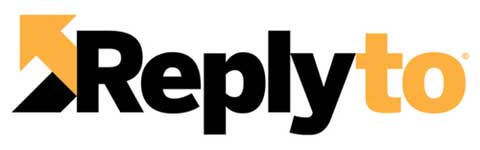 |
| Vacation Responder |
Also Check: Secure and Safe Way To Save Usernames and Passwords
The setting up of automatic vacation responder is very easy. You can enable this feature very easily by following some simple steps given here. After the Vacation responder is enabled you will start seeing a message on every Gmail page about the vacation responder and after the holidays or vacation period is ended you can click on stop on the banner and that is all, the GMail vacation responder will be stopped or disabled.
How to Enable Vacation Responder in Gmail
Following are the simple steps to enable vacation responder in GMail. This will send an automatic pre specified response to each email that will be received in vacation responder's enabled period.
- Login to your Gmail account. On the top right, click on wrench icon (located on top right of the Inbox where other layout options are given such as comfort, cozy etc). Now click on settings..
- You will be in the General Tab. Scroll down and find Vacation Responder.
- Click on 'Vacation Responder is ON' and then select the dates of starting and ending.
- Then configure the Subject and Body of the message which will be sent to each arrived email.
- Check this Box 'Only Send to People in my Contacts' if you don't want to send message to all Emails and you just wanted to send automatic replies to people that are in your contacts list.
- That is all. Now your Automatic Email Responder for Holidays and Vacations will be ready.
Also Check: Gmail Tap - New Feature in GMail
How to Disable Vacation Responder in Gmail
Disabling Auto Vacation Responder in GMail is very simple. Some people reports that there GMail account keep sending messages even after the specified time period. Well, following are the steps with which you can stop or disable vacation responder in GMail.
- From the day you configured and enabled Vacation Responder in GMail. GMail will start displaying a warning message on each page of your GMail Account or Email.
- Whenever you want to stop automatic email replies, just click on End Now from the Banner.











