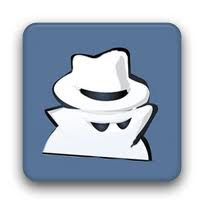 |
| Private Browsing in Chrome |
Some of the reasons of not using Google Chrome is not having the option of Private Browsing (Some People Think So). This was happened with one of my friend also. Let me explain the full story (You may skip the story if you are not free)
You May Also Like: How to Control Multiple Tabs in Chrome Like Opera
When the Google Chrome browser was first launched. I liked it so much and start suggesting it to all my friends. As all of my friends were using Mozilla Firefox and they liked Firefox so much. Then one day i suggested one of my techie friends to install and try the simplicity and speed of Chrome. Then, on next day he said that I don't like it, i can stay with Firefox, at least they have the option of private browsing. I was wondered on his reply and said him that Chrome has this feature too, but he said that he explored but can't find any option of Private browsing in menu. Then i explained to him how to use private browsing in Google Chrome. And If you are also the one of them Who hates Chrome because it have not Private Browsing feature then stop hating Chrome because it already has this feature and here you will find how to use this.
You May Also Like: How to Download Online Videos in Chrome
How to Enable Private Browsing in Google Chrome:
Actually there is no such option or menu saying 'Private Browsing' in Chrome. They just renamed this term 'Private browsing' to 'Incognito Window' So lets find out how to browse privately in Google Chrome:- Open your Google Chrome browser.
- On the right top side of the browser you can see a menu 'Settings'.Click on this menu.
- Now click on the third option 'New Incognito Window and thats all.
- Now you will see a new Window saying 'You have got incognito'
- Now you can browse freely and your history or auto fill will not be remembered.










